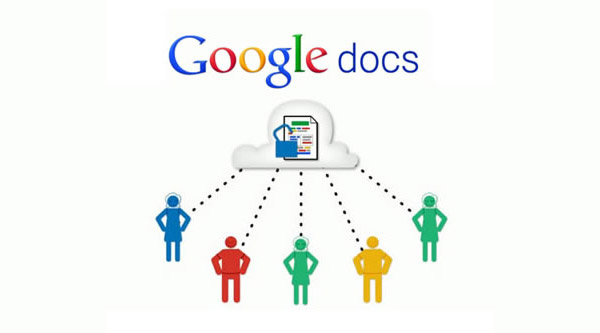Dr. Michael Wesch (Cultural Anthropologist)
This weeks announcement by Portland Public School's that they are going to *try* to block social media sites on student laptop computers has caused an uproar and outpouring of rebuke from educators around the state of Maine. Events in Portland had a strange co-incidence with an issue at WHS this week. At WHS the Web 2.0 foundations course and Mrs. Bell's history course are working to contextualize an issue that caused blocking to occur in our one to one laptop program Tuesday. Unlike the Portland situation, we do not have an endemic issue with inappropriate sites that has caused alarm, but we did fall prey to a viral social media site that posed a threat to some young people and the school by exhibiting racist, sexist, and threatening sentiments. It is the goal of WHS to responsibly seek more freedoms for young people and the internet and not less. How we as a learning community approach this topic will define much about learning at WHS in the future. This is an issue for adults and young people to work on together.
Here are some recent articles forwarded to me that I think make good points about social media in schools and open educational policies toward the internet:
The Case for Social Media in Schools: http://mashable.com/2010/09/29/social-media-in-school/
What are the costs of blocking social media: http://mashable.com/2010/04/13/social-media-ban-backfire/
Right now Web 2.0 Foundations course members are deliberating appropriate use of technology for learning and living in the 21st century. Using Twitter, Canvas LMS discussion forums and the hour we meet at the school, the seminar was initiated to discuss the recent incidence of harassment that caused a site to be blocked on their machines. Our first days seminar went well with a respectful exchange of ideas and cultural norms expressed. According to one participant who wants to be a diesel mechanic, having machines at school at all makes no sense if he has to use them for traditional subject matter. He wants to do the least amount of work that does not apply to his life aspirations as possible. Conversely young people who love the arts, and engineering spoke forcefully for having there machines as they opened the world up to them and allowed them to research without boundaries what they found fascinating! I will post more on our deliberations in the future.
In the history department, Mrs. Bell offered a project on memes in history that built of the phenomenon and interests of young people and led to amazing discussions on what makes a meme:
A good or effective meme is
- historicallly accurate
- clear
- clever
- references 'then' and 'now'
- is grammatically correct
A weak or ineffective meme is
- offensive
- unclear
- T.M.I (too much information)
- uses an unrelated image
- inaccurate
Together our learning community is having a discussion about society, media and the future of education. Adults are listening to young people while providing a safe environment for deliberation and learning. Young people are speaking up about their futures, freedoms, and learning. Not always an easy exchange....but an essential one. Keep talking.
Join to conversation by leaving a comment to this post or having a conversation with someone. Let us know your thoughts.