A few images from today's field science trip at the Boothbay Botanical Gardens: botany, iPads, cell phones! Taking WHS into the region and field. More soon.....
Thursday, May 3, 2012
WHS in the Field: Science and Mobile Technology Merge
Mediated Culture, Memes, Portland and Open Education
Dr. Michael Wesch (Cultural Anthropologist)
This weeks announcement by Portland Public School's that they are going to *try* to block social media sites on student laptop computers has caused an uproar and outpouring of rebuke from educators around the state of Maine. Events in Portland had a strange co-incidence with an issue at WHS this week. At WHS the Web 2.0 foundations course and Mrs. Bell's history course are working to contextualize an issue that caused blocking to occur in our one to one laptop program Tuesday. Unlike the Portland situation, we do not have an endemic issue with inappropriate sites that has caused alarm, but we did fall prey to a viral social media site that posed a threat to some young people and the school by exhibiting racist, sexist, and threatening sentiments. It is the goal of WHS to responsibly seek more freedoms for young people and the internet and not less. How we as a learning community approach this topic will define much about learning at WHS in the future. This is an issue for adults and young people to work on together.
Here are some recent articles forwarded to me that I think make good points about social media in schools and open educational policies toward the internet:
The Case for Social Media in Schools: http://mashable.com/2010/09/29/social-media-in-school/
What are the costs of blocking social media: http://mashable.com/2010/04/13/social-media-ban-backfire/
Right now Web 2.0 Foundations course members are deliberating appropriate use of technology for learning and living in the 21st century. Using Twitter, Canvas LMS discussion forums and the hour we meet at the school, the seminar was initiated to discuss the recent incidence of harassment that caused a site to be blocked on their machines. Our first days seminar went well with a respectful exchange of ideas and cultural norms expressed. According to one participant who wants to be a diesel mechanic, having machines at school at all makes no sense if he has to use them for traditional subject matter. He wants to do the least amount of work that does not apply to his life aspirations as possible. Conversely young people who love the arts, and engineering spoke forcefully for having there machines as they opened the world up to them and allowed them to research without boundaries what they found fascinating! I will post more on our deliberations in the future.
In the history department, Mrs. Bell offered a project on memes in history that built of the phenomenon and interests of young people and led to amazing discussions on what makes a meme:
A good or effective meme is
- historicallly accurate
- clear
- clever
- references 'then' and 'now'
- is grammatically correct
A weak or ineffective meme is
- offensive
- unclear
- T.M.I (too much information)
- uses an unrelated image
- inaccurate
Together our learning community is having a discussion about society, media and the future of education. Adults are listening to young people while providing a safe environment for deliberation and learning. Young people are speaking up about their futures, freedoms, and learning. Not always an easy exchange....but an essential one. Keep talking.
Join to conversation by leaving a comment to this post or having a conversation with someone. Let us know your thoughts.
Labels:
blended learning,
canvas,
deliberation,
digital citizenship,
innovation,
integration,
new literacies,
pd,
resources,
social media,
web2.0found
Friday, April 27, 2012
WHS May Professional Development Series
| Learning in a Networked World Add to Planner
|
||||||||||||||||||||||||||||||||||||||
Wednesday, 5/9/2011 2:30pm-3:30pm (CHANGED)
| ||||||||||||||||||||||||||||||||||||||
Labels:
2.0 literacies,
adolescent literacy,
assessment,
blended learning,
canvas,
innovation,
internet,
lms,
new literacies,
pd,
pedagogy,
resources,
techseminars
Monday, April 23, 2012
What part of connected learning do we do well?
Labels:
2.0 literacies,
assessmentforlearning,
blended learning,
change,
ideas,
innovation,
integration,
mobilelearning,
new literacies,
pedagogy,
resources,
social media,
WHS
Connected Learning
The Essence of Connected Learning from DML Research Hub on Vimeo.
We are living in a historical moment of transformation and realignment in the creation and sharing of knowledge, in social, political and economic life, and in global connectedness. There is wide agreement that we need new models of education suited to this historic moment, and not simply new models of schooling, but entirely new visions of learning better suited to the increasing complexity, connectivity, and velocity of our new knowledge society. Fortunately, we are also able to harness the same technologies and social processes that have powered these transformations in order to provide the next generation with learning experiences that open doors to academic achievement, economic opportunity, and civic engagement. Specifically, we now have the capability to reimagine where, when, and how learning takes place; to empower and motivate youth to pursue knowledge and develop expertise at a pace, to a degree, and on a path that takes advantage of their unique interests and potential; and to build on innovations across a growing spectrum of learning institutions able to support a range of learning experiences for youth that were unimaginable even 15 years ago. We propose a new approach to learning -- connected learning -- that is anchored in research, robust theories of learning, and the best of traditional standards, but also designed to mine the learning potential of the new social- and digital media domain. Connected learning is a model of learning that holds out the possibility of reimagining the experience of education in the information age. It draws on the power of today's technology to fuse young people's interests, friendships, and academic achievement through experiences laced with hands-on production, shared purpose, and open networks.DML Central Connected Learning
Labels:
2.0 literacies,
adolescent literacy,
assessment,
assessmentforlearning,
blended learning,
change,
eportfolio,
innovation,
integration,
internet,
mobilelearning,
pbl,
pd,
pedagogy,
resources
Wednesday, April 11, 2012
Great Google Docs Tips for Students
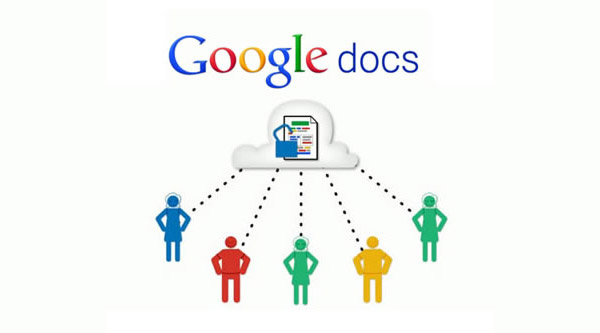
Great Google Docs Tips for Students
- Access your documents from anywhere: Whether you’re in your dorm room or the school library, you can access your Google Docs. Take advantage of this to make it easy to do your work on-the-go.
- Use Docs reference tools: Take advantage of the Define option to use Docs’ built in dictionary, as well as a thesaurus and an encyclopedia available for use right in your document.
- Go mobile: Google Docs is available on most smart phones, and has a number of capabilities available on the go.
- Save to different file types: You can easily save your documents and spreadsheets to commonly used file types like DOC, XLS, CSV, and HTML.
- Use keyboard shortcuts: With keyboard shortcuts, you can speed through all of your tasks in Google Docs.
- Use templates: Google Docs has a template gallery for just about anything you can imagine, from an apartment bills organizer to a doc for organizing college visits.
- Convert PDFs to images and text: Use Google Docs to make PDFs easily editable.
- Create forms: Gather research information, ask for opinions, and more by creating Forms in Google Docs.
- Search EVERYTHING: Search through pretty much everything you’ve got by searching Docs and Gmail together, thanks to Gmail Labs settings.
- Autodetect links: Simply add links in Google Docs by having them automatically detected, instead of having to input full URLs.
- Adding video: You can embed video in documents, slides, and more to dress up your presentation.
- Insert photos with drag and drop: Instead of going through the process of attaching, you can just drag and drop files from your hard drive into the document, then wrap text around the photo.
- Create graphs: Visuals are great tools for getting your point across. Using charts in Google Spreadsheets, you can create your very own information-sharing graphs.
- Look up live finance data: In Google Spreadsheet, you can use special formulas to pull live information from Google’s finance service.
- Self-update spreadsheets: In addition to inserting live finance data, you can create a live link to that data for a document that constantly updates itself as accurate.
- Draw in Docs: Using Polyline, snap to guides, and other drawing features, you can easily create the images your documents need.
- Insert facts: Using Google Spreadsheet, it’s easy to insert facts, like the population for a city, which is simply pulled through the Google search engine.
- Simply add equations: Google Docs has found a way to make it easy for students to take notes in class, offering an Equations editor for adding equations onto your pages.
- Embed Docs anywhere: Get a link to your document or spreadsheet, and you can embed or publish it anywhere, including Facebook or a class blog.
- Just share: Get the ball rolling on collaboration through Google Docs by sharing your document through email links.
- Turn it into a webpage: Download your document in HTML, and you can share it as a webpage with a minimal amount of hassle.
- Chat away: In Google Docs, you can see anyone who is currently editing the document, and if needed, send a message to chat with them.
- Team up with anyone: Using Google Docs, you can collaborate on a document with friends, classmates, and professors.
- Share an entire folder: If you’ve got a collection of documents to work on together, just open up a shared folder that everyone can access.
- Work on documents all at the same time: Google Docs allows users to simultaneously work on a single master document, so you can come together with other team members and professors to work on a document at the same time.
- Allow editing without signing in: If you’re sharing a document with classmates who don’t have a Google login, just make it available to edit without signing in.
- Track visits: Using Google Analytics, you can track how much traffic a published document is receiving.
- Set notification rules: Find out about the changes made by your collaborators on any given document by setting up notification rules.
- Use Docs instead of emailing attachments: Rather than emailing revised versions of documents over and over again, you can just use Google docs and see revision histories.
- Kick slackers off of a project: Simply remove collaborators doing more harm than good by clicking None next to their name.
- Freeze to stop editing: If you’ve perfected certain rows and columns in your spreadsheet, just freeze them so they’re not accidentally edited.
- Revert back to old versions: If your group doesn’t like a certain set of changes made, it’s very simple just to revert back to automatically saved previous versions in the revision history.
- Save brainstorm notes for group projects: Get everyone’s ideas all together in one place by using Google Docs for brainstorming.
- Use data validation: Make sure that your collaborators aren’t adding a mess to your spreadsheet by using data validation on shared documents.
- Use color coding: You can change text colors based on rules, like setting green for one classmate, blue for another, and red for yourself.
- Clean up your main Google Docs page: Move items to individual folders, and you can make your landing page a lot cleaner and easy to navigate.
- Insert a bookmark: Make it easy to access other parts of your document, like a table of contents, by inserting bookmarks throughout.
- Create subfolders: For an extra step of organization, create folders within folders.
- Get color coded: Color code the names of your folders for quick and easy identification.
- Get synched: Using tools like Syncplicity, you can get all of your Google Docs synched up with documents from Microsoft Office.
- Create your own shortcuts: Put together shortcuts to launch Google Docs, create a new document, and even access frequently used documents in a flash.
- Print multiple Docs at once: If you need to speed through printing several documents at one time, just download and open them as a zip file.
- Quick View PDFs: When you see PDF files in search results, you can just Quick View them to open them up in Google Docs.
- Check your translation work: Google Docs has added a translation tool, which can easily be used to double check your work when writing a foreign language essay.
- Get a grade before you turn assignments in: Using Flubaroo on Google Docs, you can get quick feedback on your assignment, giving you a chance for improvement before you need to turn it in.
- Write in full screen mode: Make your toolbar, menus, and other tempting distractions disappear by displaying your Google Docs in full screen.
- Automatically correct your common mistakes: If you have words that you just can’t spell to save your life, set up a preference to automatically find and replace your mistakes with correctly spelled words.
- Customize your styles: If you like a consistent look for your documents, set up a customized style so you don’t have to go back and fix it with every new document.
- Work offline: Use the offline feature of Google Docs to work on the bus, plane, or anywhere you plan to go without an internet connection.
- Save web pages to your Google Docs account: Turn any web page into a PDF for viewing later by using the send to Google Docs extension for Chrome.
- Back it all up: Google Docs itself offers a great way to back up your documents, but it never hurts to save elsewhere, right? Back up and download all of your Google Documents and save them to a hard drive for safekeeping.
- Use Google Docs for everyday stuff, too: You can use Google Docs to track expenses, maintain your calendar, and more.
Labels:
2.0 literacies,
blended learning,
googleapps,
integration,
internet,
resources,
web2.0found,
WHS
Sunday, March 25, 2012
Web 2.0 Foundations Joins the Canvas Revolution
This week Web 2.0 Foundation students break the mold of online and blended learning. Canvas LMS has arrived at Wiscasset High School.
Canvas Learning Management System (LMS) is more than a LMS, its an ePortfolio Builder, Social Networking and PLN hub, Google Apps integration, mobile learning and much more. Teachers see the stats on Canvas LMS HERE. Students see some of what Canvas has to offer: http://www.instructure.com/students
Canvas Learning Management System (LMS) is more than a LMS, its an ePortfolio Builder, Social Networking and PLN hub, Google Apps integration, mobile learning and much more. Teachers see the stats on Canvas LMS HERE. Students see some of what Canvas has to offer: http://www.instructure.com/students
Labels:
2.0 literacies,
assessment,
assessmentforlearning,
blended learning,
canvas,
change,
eportfolio,
googleapps,
innovation,
integration,
lms,
mobilelearning
Monday, March 12, 2012
W2.0F Week of 12 March 2012
Topic: The Power of Social Media
ISTE NETS S: 1, 2, 3, 4, 5, 6
Welcome
Tools now in USE: OpenClass, Google Apps (Including Docs, Blogger, Reader) Del.ico.us, Twitter, Tumblr, Youtube and Vimeo (see tutorials and ask questions in the Q and A forum or if you would like F2F in learning lab!)
This Blog Post Schedule is cross posted from OpenClass!
Please ask questions in the comment form here!
Daily Schedule
Meeting discussion: Questions & Clarifications
Video Presentations
Discussion and deliberation: Kony2012 and the power of social media
PLN Research Tools and Tutorial
Always: Student Directed Action Projects (What do you want to do?)
Whats Due
PLN Updates (del.ico.us)-Daily
PLN Gadgets-Wednesday
Youtube or Vimeo Channel-Friday
Reflection Blog Post-Sunday
Review
Delicious and RSS
You will want to follow and/or participate in the following tags including web2.0found (general), web2.0foundreadings (articles, audio, video), or (new!) web2.0foundtools (tech tools or info about tech tools). Also, by tagging blogposts, tweets (if you are using Twitter), videos (do you already have a Youtube Channel?), or really anything digital with web2.0found, we are then able to find relevant course content via Google Search, Google Alerts, or visual type search engines such as Spezify.
Blogging
You should now be posting regularly to your own blog with reflections about what you are learning in (or around) the course, in response to related tasks (including Relevant Reading reflection assignment (required once a week), audio, video, etc.) and interactions. You should also have now linked to at least the course participant blog bundle provided and have begun commenting on student posts.
A Reminder
Twitter
There are several students who have now connected via Twitter. I am hoping that the majority of students (if not all) will give Twitter a try for at least the duration of the course. Students in the past have found it to be conducive to better understanding the content of the course and building learning networks for their practice and professional development. We will formally go over Twitter next week.
Relevant Readings (Review)
In addition to relevant readings for the week I will suggest other weekly material (i.e., 'Media to Get You Thinking'), but those particular readings are not required. However, "reading" widely about the related topics and concepts (available through various media), reflecting on those readings, and sharing your knowledge via interactions (e.g., blog posts, Delicious postings, and Twitter interactions) should be seen as a core activity of this course.
Relevant Readings For this Week! (Social Media) (Due Sunday)
In your blog post respond to the questions using the readings below as a starting point and anything else you research:
Kony2012
You should be bookmarking and posting towards your PLN topics all week. As a gauge, remember 5 annotated bookmarks and at least 4-5 posts per week (video's, images, writings, quotes....) are the norm for meeting expectation in Web 2.0 Foundations. We will add Youtube this week so make sure you are being effective in your research. We will discuss how Youtube or Vimeo can be used in place of a few of your Blogposts this week.
Tools of the week!
We will discuss adding other gadgets to your Blog this week also.
ISTE NETS S: 1, 2, 3, 4, 5, 6
Welcome
Tools now in USE: OpenClass, Google Apps (Including Docs, Blogger, Reader) Del.ico.us, Twitter, Tumblr, Youtube and Vimeo (see tutorials and ask questions in the Q and A forum or if you would like F2F in learning lab!)
This Blog Post Schedule is cross posted from OpenClass!
Please ask questions in the comment form here!
Daily Schedule
Meeting discussion: Questions & Clarifications
Video Presentations
Discussion and deliberation: Kony2012 and the power of social media
PLN Research Tools and Tutorial
Always: Student Directed Action Projects (What do you want to do?)
Whats Due
PLN Updates (del.ico.us)-Daily
PLN Gadgets-Wednesday
Youtube or Vimeo Channel-Friday
Reflection Blog Post-Sunday
Review
Delicious and RSS
You will want to follow and/or participate in the following tags including web2.0found (general), web2.0foundreadings (articles, audio, video), or (new!) web2.0foundtools (tech tools or info about tech tools). Also, by tagging blogposts, tweets (if you are using Twitter), videos (do you already have a Youtube Channel?), or really anything digital with web2.0found, we are then able to find relevant course content via Google Search, Google Alerts, or visual type search engines such as Spezify.
Blogging
You should now be posting regularly to your own blog with reflections about what you are learning in (or around) the course, in response to related tasks (including Relevant Reading reflection assignment (required once a week), audio, video, etc.) and interactions. You should also have now linked to at least the course participant blog bundle provided and have begun commenting on student posts.
A Reminder
There are several students who have now connected via Twitter. I am hoping that the majority of students (if not all) will give Twitter a try for at least the duration of the course. Students in the past have found it to be conducive to better understanding the content of the course and building learning networks for their practice and professional development. We will formally go over Twitter next week.
Relevant Readings (Review)
In addition to relevant readings for the week I will suggest other weekly material (i.e., 'Media to Get You Thinking'), but those particular readings are not required. However, "reading" widely about the related topics and concepts (available through various media), reflecting on those readings, and sharing your knowledge via interactions (e.g., blog posts, Delicious postings, and Twitter interactions) should be seen as a core activity of this course.
Relevant Readings For this Week! (Social Media) (Due Sunday)
In your blog post respond to the questions using the readings below as a starting point and anything else you research:
- What are the new media literacies (including social networking) and how should young people use them for learning?
- How do you think social media helped the Kony2012 campaign reach people? What are some arguments for and against this phenomenon?
Kony2012
- (A Students View) Kony2012 - The Hype, The Technology and The Success
Teju Cole on Kony and the White Savior Industrial Complex
Invisible Children's Response to International Criticism
Social Media
- The New Media Literacies: Members of the research team at Project New Media Literacies discuss the social skills and cultural competencies needed to fully engage with today's participatory culture.
- Social Media in Plain English: Common Craft
- Social Networking in Plain English: Common Craft
You should be bookmarking and posting towards your PLN topics all week. As a gauge, remember 5 annotated bookmarks and at least 4-5 posts per week (video's, images, writings, quotes....) are the norm for meeting expectation in Web 2.0 Foundations. We will add Youtube this week so make sure you are being effective in your research. We will discuss how Youtube or Vimeo can be used in place of a few of your Blogposts this week.
Tools of the week!
Video (Research, Fun) "Vimeo" or "Youtube" (Due Friday)
- http://www.vimeo.com/
- Vimeo Tutorial 1
- Vimeo Helpdesk
- http://www.youtube.com/ (Personal Google Email or Using FirstClass)
- Youtube Tutorial
- Create and Account.
- Create a Channel.
We will discuss adding other gadgets to your Blog this week also.
- Keynote Web 2.0 conference: Speaker: Clay Shirky
Wednesday, March 7, 2012
Sunday, February 12, 2012
High Tech High
What does WHS already do that mirrors this innovative 21st century learning community. What makes High Tech High so admired?
Standards Driven PBL: What the process looks like.
Standards Driven PBL: What the process looks like.
Labels:
2.0 literacies,
adolescent literacy,
assessment,
assessmentforlearning,
blended learning,
change,
eportfolio,
innovation,
integration,
internet,
mobilelearning,
new literacies,
pbl,
pd,
web2.0found,
WHS
Wednesday, February 8, 2012
Blog Post Inspiration: A Day in the life....
A Day in NuVu from NuVu Studio on Vimeo.
Labels:
2.0 literacies,
innovation,
mobilelearning,
resources,
web2.0found
Blogging: What would your day look like?
The inaugural Web 2.0 Foundations blog posts are due this weekend. After participants looked over detailed directions and had some face to face collaborative planning time about blog basics we have moved on to understand blogs in a more conceptual sense while using blogs in learning context. We use a comprehensive Blogging design sheet for our weekly reflection blog assignment:
At first I will give participants prompts, but in weeks to come their self organized research topics will guide blog posts:
Prompt 1 was given at the beginning of Week 2:
After viewing and commenting on the post above (http://whsii.blogspot.com/2012/02/networked-student.html) answer the following question in a new post on your blog "If you could get credit for school learning anyway you wished what would your day look like"? Remember to follow the Web 2.0 Blogging Assignment carefully and add images and or video in your post.To scaffold this learning we devoted time to brainstorming dream designs and experiences for learning.... and had our first Mobile Learning experience with a short "walking" tour of the science wing to ideate on the potentials of WHS architecturally. More discussion in class.... I have students take group notes via Google Docs with one volunteer scribe to capture the big ideas.... Now its up to them. A few examples of divergent and very successful learning environments will follow in the next posts for participants all.
Targets Met (Week One and Two) *:
The ISTE National Educational Technology Standards (NETS•S)
and Performance Indicators for Students
1. Creativity and Innovation
Students
demonstrate creative thinking, construct knowledge, and develop
innovative products and processes using technology. Students:
a.apply existing knowledge to generate new ideas, products, or processes.*
b.create original works as a means of personal or group expression.*
c.use models and simulations to explore complex systems and issues.*
d.identify trends and forecast possibilities.*
2. Communication and Collaboration
Students
use digital media and environments to communicate and work
collaboratively, including at a distance, to support individual learning
and contribute to the learning of others. Students:
a.interact, collaborate, and publish with peers, experts, or others employing a variety of digital environments and media. (Partial)
b.communicate information and ideas effectively to multiple audiences using a variety of media and formats.
c.develop cultural understanding and global awareness by engaging with learners of other cultures.
d.contribute to project teams to produce original works or solve problems.*
3. Research and Information Fluency
Students apply digital tools to gather, evaluate, and use information. Students:
a.plan strategies to guide inquiry.*
b.locate, organize, analyze, evaluate, synthesize, and ethically use information from a variety of sources and media.*
c.evaluate and select information sources and digital tools based on the appropriateness to specific tasks.*
d.process data and report results.
4. Critical Thinking, Problem Solving, and Decision Making
Students
use critical thinking skills to plan and conduct research, manage
projects, solve problems, and make informed decisions using appropriate
digital tools and resources. Students:
a.identify and define authentic problems and significant questions for investigation. (Partial)
b.plan and manage activities to develop a solution or complete a project.*
c.collect and analyze data to identify solutions and/or make informed decisions.*
d.use multiple processes and diverse perspectives to explore alternative solutions. (Partial)
5. Digital Citizenship
Students understand human, cultural, and societal issues related to
technology and practice legal and ethical behavior. Students:
a.advocate and practice safe, legal, and responsible use of information and technology.*
b.exhibit a positive attitude toward using technology that supports collaboration, learning, and productivity.*
c.demonstrate personal responsibility for lifelong learning. (Emerging)
d.exhibit leadership for digital citizenship. (Emerging)
6. Technology Operations and Concepts Students demonstrate a sound understanding of technology concepts, systems, and operations. Students:
a.understand and use technology systems.*
b.select and use applications effectively and productively.*
c.troubleshoot systems and applications.*
d.transfer current knowledge to learning of new technologies.*
Labels:
2.0 literacies,
adolescent literacy,
assessment,
blended learning,
change,
googleapps,
ideas,
innovation,
integration,
lms,
mobilelearning,
OpenClass,
pd,
pedagogy,
resources
Tuesday, February 7, 2012
Successful Online Learning
Here are seven attributes that should have or need to develop for successful online learning:
- You have to have a sense of self.
Successful learners online have an awareness of metacognition -- self-motivation, self-starting, and ownership of one’s actions. In other words, they reflect on how they learn as well as what they learn.
- You need to be able to manage your time wisely.
They must be able to lay out their tasks with a critical eye, plan them accordingly, and follow them through to fruition -- many times without someone looking over their shoulder.
- You have GOT to know how to collaborate.
This is a biggie. More than an understanding of technology, more than a perfection of writing skills, the ability to collaborate is one that must be used comfortably online.
- You need to be able to set goals for yourself.
Being able to see the target and backwards plan towards that target is vital.
- You need to communicate well in writing.
The entire online community is based on the language of words and how to communicate them effectively. One cannot use texting language and expect to be heard. A student needs to use their best level of writing.
- You must follow the community norms.
Just like a classroom has a set of rules, so does an online class. A student must function within the norms and rules of netiquette set up by the instructor (or, better yet, agreed upon by the class itself).
- You must be your own advocate.
As slam poet Taylor Mali once wrote when asked if they would be tested on the material, “If not you, then who?” So does it go with being one’s own advocate. If you won’t ask the questions, take control, and make sure your voice is heard in a positive way…then who will?
Via Heather Wolpert-Gawron at Edutopia
Web 2.0 Foundations:
Comment here on what Netiquette points are important to you for our learning community.
Web 2.0 Foundations:
Comment here on what Netiquette points are important to you for our learning community.
Monday, February 6, 2012
World Languages Opportunity via Twitter
Below is a message from Global Education Collaborative member Betsy Corcoran of EdSurge:
-----
Please join EdSurge this Wednesday, February 8th, for our inaugural #esinstruct Twitter chat on the best tools, tips, and techniques for language learning.
EdSurge is the fastest growing newsletter on the planet covering education-technology entrepreneurship. We've got our eye on the tools in development. We'd like to help educators find out what tools might work for them--and give educators a megaphone to share their thoughts and needs with developers.
For a start, we'd like to have a conversation about the most effective tools for teaching languages. We started down this path when one Oakland high school teacher we know asked for advice about what tools could help her Spanish-speaking students reach mastery level proficiency. Other teachers told us they, too, were searching for tools for teaching other languages. We're pulling together our research--but we think these teachers really want to benefit from your insights!
Please bring your thoughts and expertise to this conversation. All you need is a Twitter account. Then search for the hashtag "#esinstruct' between the times of 4:30-7:30pm PST. Tweet in: Let us know whether there are tools you use or tips you can share. We in turn are hoping to invite some teachers who have deep expertise and are willing to share with you.
We will follow up the chat by creating a newsletter that summarizes the highlights of the conversation and includes relevant edtech tools that we've found. If you'd like to get a copy, just drop us a note at feedback@edsurge.com and put edSurge-instruct in the subject line. There's absolutely no cost to signing up, no cost to taking part in the Twitter chat and no condo-like sales pitch on any product.
If you find this kind of chat useful, we would love to hear what other topics are worth exploring in the future. And if you're not familiar with EdSurge, please do take a minute to sign up for our newsletter at www.Edsurge.com.
Thanks & best wishes,
Leonard Medlock & Betsy Corcoran
Recap: EdSurge's inaugural #esinstruct chat on language learning, Wednesday, February 8th, 4:30-7:30 PST
-----
Please join EdSurge this Wednesday, February 8th, for our inaugural #esinstruct Twitter chat on the best tools, tips, and techniques for language learning.
EdSurge is the fastest growing newsletter on the planet covering education-technology entrepreneurship. We've got our eye on the tools in development. We'd like to help educators find out what tools might work for them--and give educators a megaphone to share their thoughts and needs with developers.
For a start, we'd like to have a conversation about the most effective tools for teaching languages. We started down this path when one Oakland high school teacher we know asked for advice about what tools could help her Spanish-speaking students reach mastery level proficiency. Other teachers told us they, too, were searching for tools for teaching other languages. We're pulling together our research--but we think these teachers really want to benefit from your insights!
Please bring your thoughts and expertise to this conversation. All you need is a Twitter account. Then search for the hashtag "#esinstruct' between the times of 4:30-7:30pm PST. Tweet in: Let us know whether there are tools you use or tips you can share. We in turn are hoping to invite some teachers who have deep expertise and are willing to share with you.
We will follow up the chat by creating a newsletter that summarizes the highlights of the conversation and includes relevant edtech tools that we've found. If you'd like to get a copy, just drop us a note at feedback@edsurge.com and put edSurge-instruct in the subject line. There's absolutely no cost to signing up, no cost to taking part in the Twitter chat and no condo-like sales pitch on any product.
If you find this kind of chat useful, we would love to hear what other topics are worth exploring in the future. And if you're not familiar with EdSurge, please do take a minute to sign up for our newsletter at www.Edsurge.com.
Thanks & best wishes,
Leonard Medlock & Betsy Corcoran
Recap: EdSurge's inaugural #esinstruct chat on language learning, Wednesday, February 8th, 4:30-7:30 PST
Sunday, February 5, 2012
PD Series: Using Canvas to Create Community
 |
| [1] |
Over years of teaching I have used many different tools for blended learning. From Moodle and Mahara, to Wordpress, Blogger, Netvibes, and wholly distributed systems of personal learning networks based on Networked Learning, MOOC and Connectivist movements in education and more. The purpose of all of these tools (and mine as a social studies teacher, tech integrator, and teacher of information studies), for online learning was to build a learning community that extends, enhances and amplifies learning while also allowing learners to build on interests, dreams and aspirations for their future. In transition to blended learning it is important that all involved, both teachers and students, are appropriately challenged. A good way to accomplish this in the early stages, is through the creation of a learning management system.
Canvas
Canvas offers a learning management system that is intuitive to students and teachers while also being connected directly with Google Apps. The result is a dynamic environment for course design, management, and communication. As an opening vignette to the professional development series tied to Web 2.0 Foundations we will look at opening a course with Canvas.
* As a reminder: I will set up faculty sites this year for all core courses in Canvas upon request.
Setting up an LMS (Canvas)
This process takes setting the stage for learning in a blended course environment.
The email:
Students woke up on Monday to an email from me with a small course welcome and the indication that they needed to check a link with a detailed explanation about getting course material:
The explanation:
http://whsii.blogspot.com/2012/01/welcome-web-20-foundation-participants.html
The email:
Students woke up on Monday to an email from me with a small course welcome and the indication that they needed to check a link with a detailed explanation about getting course material:
The explanation:
http://whsii.blogspot.com/2012/01/welcome-web-20-foundation-participants.html
The outcome:
One hundred percent of the students in my course who where on my original course lists came ready to learn and understanding enough to ask good questions about how they could "catch up" with what I had set forth as expectations. This is not in my teaching experience unusual. I have spent up to 24/7 with high schoolers for five weeks as well as in classroom settings and one thing I have found is that they respond to appropriate expectations asking them to take charge of their learning. Nothing special here. Hello, go to this link, this is what you should expect from me and this is what I expect from you. Students who have come in later I have worked with to catch up. Within 24 hours of the course start all students (across the spectrum) where in Canvas communicating with the Web 2.0 Foundations community.
What they found upon entry into OpenClass:
Organization, simplicity in design, pathways of communication.
What they found in Week 1
This is What I found:
Almost 100 Percent participation in the online forums....At all hours
Within 48 hours the internal Twitter/Facebook "like" course wall becomes populated with community interaction and peer to peer learning.
Setting up a blended learning environment takes work. But more importantly it takes a realization that young people can, will and prefer to learn in part by the digital spaces that their lives revolve around. In Web 2.0 Foundations first week students exhibited the core of 21st century learning. They found, validated, leveraged, analyzed and synthesized information and problem solved and collaborated in dynamic spaces. I hope you see how using an LMS might be a first step to blending your coursework and empowering your students to learn in new ways. For those of you using LMS now, you already know the benefits and I hope you will find specifics that might help or inspire....(and yes, you can upload your Moodle courses directly into Canvas).
Labels:
2.0 literacies,
assessment,
assessmentforlearning,
forum posts,
googleapps,
innovation,
integration,
OpenClass,
pd,
pedagogy,
resources,
techseminars
PD Series: Creating Blended Learning With Google Apps and Canvas
Web 2.0 Foundations is off to a healthy and inspiring start.
The course introduces students to Web 2.0 Foundations (learning and technological environments) through the experiential based pedagogy of networked and mobile learning. Web 2.0 Foundations utilizes a blended learning design to create a virtual and face to face community that promotes ubiquitous learning for WHS students.
The worlds reality illuminates the fact that old models are not working or preparing students. What conversations should K-12 Educators have with Universities....
How educators facilitate and find confluence with the world and adapt or bypass current educational systems will determine in many ways the relevance of the teaching profession and schools. Colis and Moonen, Bonk and Graham (2006) [2] , Jacobs (2010) [3] agree that embracing blended learning is essential for 21 century learners and is a solid step forward for educators. According to the 2010 Horizon Report [4] (one of the most respected K-12 indices of research back learning trends):
Web 2.0 Foundations is using Canvas as an LMS platform. Canvas weaves with Google Apps and provides a "cloud based" solution for moving your class into the 21st century. Your content becomes fluid, your teaching opened to the wealth of resources on the internet and your communication/pedegogy amplified in a space that an overwhelming majority of students find comfort in navigating.
Posts dealing with Blended Learning will be "labeled" with blended learning canvas, lms and pd at the end of the post so you can easily find the series as more posts come in on other topics.
Thank you for your vision. Please comment and start a conversation below!
The course introduces students to Web 2.0 Foundations (learning and technological environments) through the experiential based pedagogy of networked and mobile learning. Web 2.0 Foundations utilizes a blended learning design to create a virtual and face to face community that promotes ubiquitous learning for WHS students.
According to Colis and Moonen (2001), "blended learning is a hybrid of
traditional face-to-face and online learning so that instruction occurs
both in the classroom and online, and where the online component becomes
a natural extension of traditional classroom learning." [1] Blended Learning is an essential step toward readying young people for 21st century living. As a learner, seeing the school classroom as a part or the learning process and not the whole is vital for success today. Likewise, Young people have the world at there fingertips and are using it:
The worlds reality illuminates the fact that old models are not working or preparing students. What conversations should K-12 Educators have with Universities....
How educators facilitate and find confluence with the world and adapt or bypass current educational systems will determine in many ways the relevance of the teaching profession and schools. Colis and Moonen, Bonk and Graham (2006) [2] , Jacobs (2010) [3] agree that embracing blended learning is essential for 21 century learners and is a solid step forward for educators. According to the 2010 Horizon Report [4] (one of the most respected K-12 indices of research back learning trends):
Technology is increasingly a means for empowering students, a method for communication and socializing, and a ubiquitous, transparent part of their lives. Technology is impacting all of our lives, and especially the lives of students, in new and expanding ways. Once seen as an isolating influence, technology is now recognized as a primary way to stay in touch and take control of one’s own learning. Multisensory, ubiquitous, and interdisciplinary, technology is integrated into nearly everything we do. It gives students a public voice and a means to reach beyond the classroom for interaction and exploration.We have the tools at WHS to move in the direction of prescient change without that change feeling radical. Blended learning starts with empowerment. Learners take control of their learning through participation in scaffolded online and classroom communities. The first step toward learner self determination comes through expectation and assistance in weaving a world of learning with your students by creating a community both public and semi-public that is with learners twenty-four hours a day seven days a week. Using a learning management systems (LMS) creates a link between face to face and virtual learning worlds without exposing the teacher or learners to the wilds of the public for core learning community interface.
Web 2.0 Foundations is using Canvas as an LMS platform. Canvas weaves with Google Apps and provides a "cloud based" solution for moving your class into the 21st century. Your content becomes fluid, your teaching opened to the wealth of resources on the internet and your communication/pedegogy amplified in a space that an overwhelming majority of students find comfort in navigating.
Posts dealing with Blended Learning will be "labeled" with blended learning canvas, lms and pd at the end of the post so you can easily find the series as more posts come in on other topics.
Thank you for your vision. Please comment and start a conversation below!
Labels:
2.0 literacies,
adolescent literacy,
blended learning,
change,
googleapps,
innovation,
integration,
internet,
lms,
mobilelearning,
new literacies,
OpenClass,
pd,
pedagogy,
resources,
techseminars
Friday, February 3, 2012
The Networked Student
Over this term you will be completing a Personal Learning Network (PLN). Being a networked student is vital for success in the 21st century. Please view the following video and read the basics of our assignment below. What are you looking forward to and what may be difficult? What will be your first topic of research?
Creating a PLN (Networked Learning Project)
Objective: develop and use networked learning to create a personal learning environment/network for 21st century research and design.
Synthesis- (Suggested at 1 to 2 weeks) "Google Site or Blog Page"
Creating a PLN (Networked Learning Project)
Objective: develop and use networked learning to create a personal learning environment/network for 21st century research and design.
Preparation
- Each learner selects his or her topic of study, (what you know, what you want to know), and establishes a research question.
- Acceptable/Responsible Fair Use policy is discussed.
The project is positioned within the following perspective.
What if your teachers disappeared and you had to learn on your own? Would you give up on learning? Where would you begin? Why would learning be important? You are an empowered learner. You have the power to learn anything. How much you learn is up to you. How you manage your learning is up to you. How you manage your time is up to you. A big part of your success will depend on how well you are organized.Introduction of Tools
Web applications are introduced one at a time to give participants the chance to master the tool within the context of the study topic. Digital literacy is integrated into these lessons as needed. The essential questions of digital literacy are presented.- Where can you go for good information?
- How do you know if you can trust what you find?
- How will you find subject matter experts you can trust to help you learn?
- Why is reflection important when you are learning something new?
- Why is it important to share what you’ve learned? How will you share?
Web Application (Components of the Networked Learning Environment for Research)
Social Bookmarking (RSS) "Delicious"and/or "Pinboard"
- Explain Really Simple Syndication (RSS) and evaluation of Websites
- Set up the account
- Subscribe to each others accounts
- Bookmark, read and annotate at least 5 reliable websites per week that reflect the content of chosen topic
- Add, annotate and read at least 3 additional sites each week.
Note Taking (Information Management) "Evernote"
- Create Evernote account
- Begin content collection
News and Blog Alert (RSS)"Google Alert"
- Create a Google Alert of keywords associated with selected topic
- Read news and blogs on that topic that are delivered via email daily
- Subscribe to appropriate blogs in reader
Personal Web Aggregator (RSS, Information Management) "Google Everything", "Symbaloo" and "Netvibes"
- Introduction to Google, Netvibes and Symbaloo for Learning
- Customize choice
- Start by creating a Homepage
- This will build as participants learn new tools
News and Blog Reader (RSS) Google Reader, Reeder RSS Feeds
- Search for blogs and newsfeeds devoted to chosen topic
- Subscribe to blogs and newsfeeds to keep track of updates.
- Set up gadgets in Symbaloo
Personal Blog(RSS)/Mobile Blog "Blogger"
- Create a personal blog
- Post a personal reflection each day of the content found and experiences related to the use of Networked Learning Research Environment pertaining to project topics
- Find bloggers with similar topics subscribe to blogs in reader
Internet Search (Information Management, Contacts, and Synchronous Communication)"Google Scholar"
- Conduct searches in Google Scholar and Fogler library databases for scholarly works.
- Bookmark appropriate sites
- Consider making contact with expert for video conference"
Video (Research, Fun) "Vimeo"
- Create and Account.
- Create a Channel.
Photo Sharing "Flikr or Picassa"
- Create and Account.
- Upload Photos.
- Share Photos.
- Interest of Participants
Video Conferencing (Contacts and Synchronous Communication) "Skype"
- Identify at least one subject matter expert to invite to Skype with you, group, family, community for your project.
Daily research, reflection, sharing (Ongoing during project)
Once the personal learning environment is constructed, the learner will continue to conduct research and navigate new content on a daily basis. Activities will be divided between introducing a tip or offering a research theme for the day, actual time spent conducting research will vary.Synthesis- (Suggested at 1 to 2 weeks) "Google Site or Blog Page"
- Craft a final synthesis of your work.
Other Networks
Covered with time remaining or interest.Podcasts (RSS) "iTunesU" "Academic Earth"
- Search iTunesU or Academic Earth for podcasts related to topic
- Listen or view to at least 4-10 podcasts or lectures
Microblogging "Twitter"
- Create and Account
- Follow 10 Individuals or organizations you found during research.
- Advanced use as interested
- Steele-Maley, T (2010). Networked Project Design
- Drexler, W. (2008). YouTube - Networked Student. YouTube - Broadcast Yourself. Retrieved February 24, 2011, from http://www.youtube.com/watch?v=XwM4ieFOotA
- Portions of this Project Design have been adapted from the work of Dr. Wendy Drexler with permission.
Labels:
2.0 literacies,
assessment,
assessmentforlearning,
change,
eportfolio,
general,
ideas,
innovation,
integration,
internet,
mobilelearning,
new literacies,
pd,
pedagogy,
web2.0found
Tuesday, January 31, 2012
"I like solving problems, and helping out" Web2.0found
Another excellent introductory post related that the individual likes to solve problems and help out. I responded that these are essential 21st skills for employment and citizenship. But don't just take my word....
Rsa animate - changing education paradigms [Web]. (2010). Retrieved from http://youtu.be/zDZFcDGpL4U
This animate was adapted from a talk given at the RSA by Sir Ken Robinson, world-renowned education and creativity expert and recipient of the RSA's Benjamin Franklin award.
Rsa animate - changing education paradigms [Web]. (2010). Retrieved from http://youtu.be/zDZFcDGpL4U
This animate was adapted from a talk given at the RSA by Sir Ken Robinson, world-renowned education and creativity expert and recipient of the RSA's Benjamin Franklin award.
Labels:
2.0 literacies,
adolescent literacy,
change,
innovation,
resources,
web2.0found
To be a programmer.... Web2.0found
So glad to see the introductory forum posts in OpenClass. I will respond to a few in the next couple of posts by feeding forward information. It's amazing to know that one of your classmates aspires to become a computer programmer! There is so much out there and I have worked with some amazing professionals in the field of programming. They all say, if you want to program you better know how the internet works.
A good place to start might be Wikipedia's entry on the Internet (It is really quite amazing)....
You may want to jump right in. Besides HTML (which you will need to learn at some point), you might enjoy hacking on the programming language Ruby on Rails right now. You can Access Rails for Zombies here http://railsforzombies.org/ Rails for Zombies is an excellent and eccentric tutorial from Code School....a place you might want to join later. User beware there are zombies, buring things and a smidgen of poor language in the video.
And....If you do not know Scratch and you like gaming check it out!
 |
| (n.d.). Internet map. [Web Map]. Retrieved from http://en.wikipedia.org/wiki/File:Internet_map_1024.jpg |
A good place to start might be Wikipedia's entry on the Internet (It is really quite amazing)....
You may want to jump right in. Besides HTML (which you will need to learn at some point), you might enjoy hacking on the programming language Ruby on Rails right now. You can Access Rails for Zombies here http://railsforzombies.org/ Rails for Zombies is an excellent and eccentric tutorial from Code School....a place you might want to join later. User beware there are zombies, buring things and a smidgen of poor language in the video.
 |
| ROR. (creation). (NA). Retrieved from http://railsforzombies.org/ |
And....If you do not know Scratch and you like gaming check it out!
 |
| (n.d.). Scratch icon. [Web Graphic]. Retrieved from http://scratch.mit.edu/ |
Labels:
2.0 literacies,
feed,
forum posts,
ideas,
innovation,
internet,
new literacies,
rails,
resources,
scratch,
web2.0found
Subscribe to:
Posts (Atom)


























